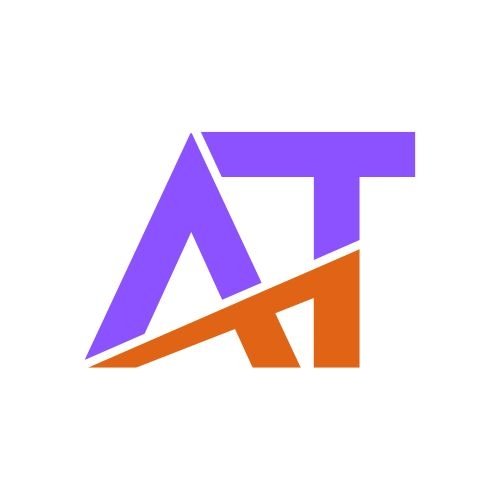Occasionally, we release updates for Clippa that include new features, improvements, and bug fixes. Updating your WordPress theme is a standard process to ensure your website stays secure and up-to-date.
Before Updating the Theme
-
Always back up your current theme and plugins (e.g., Clippa Toolkit) before proceeding with any update to avoid data loss or issues.
-
You can use this free plugin to download backups of your theme and plugins:
WP Theme and Plugin Backup
Theme Update Methods
You can update the Clippa theme using any of the following methods:
Method 1: Automatic Update via Envato Market Plugin
-
Download and install the Envato Market plugin manually using this ZIP file:
Envato Market Plugin -
From your WordPress Admin Panel, navigate to Envato Market in the sidebar menu.
-
Enter your Envato Personal Token in the field provided.
Generate your token here (be sure to log in with the Envato account you purchased the theme with):
Create Envato Token -
After successful token setup, go to Appearance → Themes.
-
You will see an Update Now link beside the Clippa theme if an update is available. Click it to update automatically.
Method 2: Manual Upload via WordPress Dashboard
-
From the WordPress Admin Panel, go to Appearance → Themes.
-
Activate a different theme temporarily (e.g., Twenty Twenty-One).
-
Delete the existing Clippa theme.
-
Click Add New → Upload Theme.
-
Upload the updated Clippa theme ZIP file.
-
Click Install Now and then Activate after installation.
Method 3: Manual Update via FTP
-
Connect to your web server using an FTP client.
-
Navigate to the
/wp-content/themes/directory. -
Delete the existing clippa theme folder.
-
Upload the new Clippa theme folder here (uncompressed).
-
Log in to your WordPress Dashboard, then go to Appearance → Themes and activate Clippa if it’s not already active.
After Updating the Theme
-
Update all bundled plugins that come with the theme to ensure full compatibility.
-
To update bundled plugins, it’s recommended to delete the old versions first:
Go to Appearance → Install Plugins, remove outdated plugins, and then install the latest versions.
✅ Tip:
Always perform updates on a staging site first if possible, and keep backups to prevent downtime or data loss.