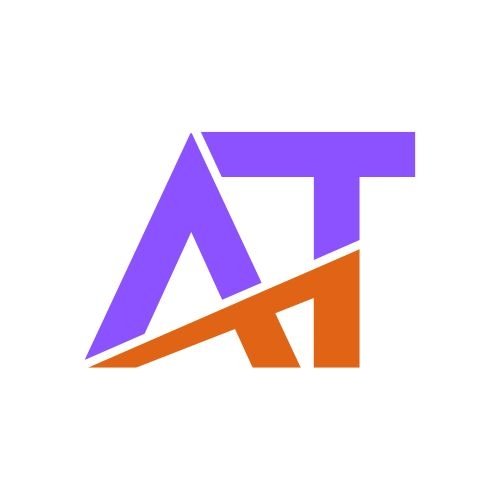The Clippa theme is fully translation-ready and can be translated using two methods: via the Loco Translate plugin or manually using the .POT file.
Method 1: Using Loco Translate Plugin
Step 1: Install and Activate Loco Translate
-
In your WordPress Dashboard, go to Plugins → Add New.
-
Search for Loco Translate.
-
Click Install Now and then Activate.
Step 2: Translate the Clippa Theme
-
Navigate to Loco Translate → Themes.
-
Select Clippa from the list.
-
Click New Language.
-
Choose your target language.
-
Select where to save translation files:
-
Custom (recommended to preserve changes after theme updates)
-
System (may be overwritten after updates)
-
-
Click Start Translating.
-
Translate strings using the interface and click Save.
Step 3: Set Site Language
-
Go to Settings → General.
-
Change the Site Language to your translated language.
Method 2: Manual Translation Using .POT File
Step 1: Locate the .POT File
-
Find the file at:
/wp-content/themes/clippa/languages/clippa.pot
Step 2: Use a Translation Editor
-
Download and install Poedit (https://poedit.net/) or any
.POfile editor. -
Open the
.POTfile in Poedit.
Step 3: Create Translation Files
-
Translate the strings into your desired language.
-
Save the translation as
.POand.MOfiles, named according to your language code.
Example:-
French (France):
fr_FR.poandfr_FR.mo -
Spanish (Spain):
es_ES.poandes_ES.mo
-
Step 4: Upload Translation Files
-
Upload the
.POand.MOfiles to:/wp-content/themes/clippa/languages/
Step 5: Set Site Language
-
Go to Settings → General.
-
Select your new language from Site Language.
Tips
-
Using Loco Translate is recommended for convenience and in-dashboard translation.
-
When updating the theme, back up your translation files if saved in the System folder.
-
Keep translations updated with theme updates for new strings.